These changes, if you want to make use of, can help you run modern and legacy apps smoothly side by side. Especially if you have a 23-inch display. How exactly? Let’s find out.
How To Dock Windows 8.1 Apps
What you can do is launch any modern app and watch it take up the whole screen. Take your mouse to the top and you’ll see the title bar emerge. Click and hold and flick the app to the either corner of the screen. It will now take up the minimum space the app’s dev has allotted. In some cases like Twitter and Mail that are designed to be used in these cases, they have a special docked UI and take up about 1/5th of the screen. Now go to the top left edge of the screen, wait for a second and you’ll see your Desktop in the preview, drag it into the empty space and it will stay there. Windows Store apps now show up in the taskbar as well which means you can switch between the docked apps easily or add more if you want. Every Windows Store app is responsive, which means that even if it doesn’t have a special UI, it will still update itself to show you the best parts when docked. Oh and thanks to Windows 8.1, you can now resize the modern apps to be of any width you want. Unlike Windows 8, they don’t have to be rigid 25%, 50% or 100%. This helps a lot. Without further ado, lets talk about how to get the best use from this docking feature.
1. Twitter And Other Social Media
The Official Twitter app works great when docked to the side. If you work on the web and rely on Twitter to get and share information, always having access to Twitter can be helpful. You can do the same with other social networks like Facebook.
2. Chat With IM+
Find it tiring to open the Facebook or Gmail web page every time you get a Facebook message or a Hangout notification? The worst is opening Facebook to reply to a message and finding yourself browsing aimlessly half an hour later. To waste less time and be more productive, install IM+ Messenger. It’s a free app with ads but they don’t show up when the app is docked to the side. And the app supports a lot more services, like Jabber, ICQ etc.
3. Stay On Top Of Mail
The Modern UI Mail app isn’t the best client there is, I admit, but it works well if you have an Outlook account for work. Having it docked can be a good boost to your productivity and a boon for your boss.
4. Reading News With Flipboard Or News360
Flipboard is a beautiful magazine style news aggregator available on many platforms. Just choose your interests and it will present a you a matching feed. The app’s docked view provides you with complete access to stripped down articles in an easy to read format. Granted, the app’s UI is developed for touchscreen but I found the mouse scroll for flipping pages adequate and fast. You can also use News360 but it’s not as pretty or powerful as Flipboard.
5. Anything Goes With UCBrowserHD
Using Internet Explorer in Modern UI on Windows 8.1 is tricky if you don’t have it set as your default browser and I wouldn’t wish that even for an enemy. So the second best alternative in UCBrowserHD, the desktop cousin of the mighty Windows Phone browser. It is light, fast and will let you run any web page you want. It doesn’t have a dedicated docked UI like Twitter and does take up about 40% of screen space but it can be helpful for multitasking if you use web apps for things like mail, note taking or even writing.
6. Note Taking With OneNote or Evernote
Another surprise from MS camp lately has been OneNote, which not only is it free and available on all the major platforms but is also backed by OneDrive cloud. Good enough to be your note taker of choice. It has wheel based UI for options instead of the ribbon layout that’s made for touch and is not really that easy to get used to with a mouse but not that bad either. If OneNote isn’t enough for you, there’s always Evernote Touch. The Modern app is light on resources compared to the desktop app but it’s also lightning fast to use.
7. Listening To Music Or Podcasts
Like to listen to the radio? Stream music from SoundCloud or Music app? Dock the app to the side and you’ll always have access to your music box making it easy to skip tracks, change songs and editing the playlist. You can do the same with podcasts with Podcasts! app.
8. Yay! Productivity!
And of course you can go bats**t crazy and have three modern apps running at once, configuring the width from the separators to suit your needs.
What Do You Think Of This Modern + Legacy Marriage?
What do you think of using modern apps docked alongside the desktop? Do they provide enough value for you to use them? Did I miss an app? Let me know in the comments below. Top image credit : Pete. The above article may contain affiliate links which help support Guiding Tech. However, it does not affect our editorial integrity. The content remains unbiased and authentic.











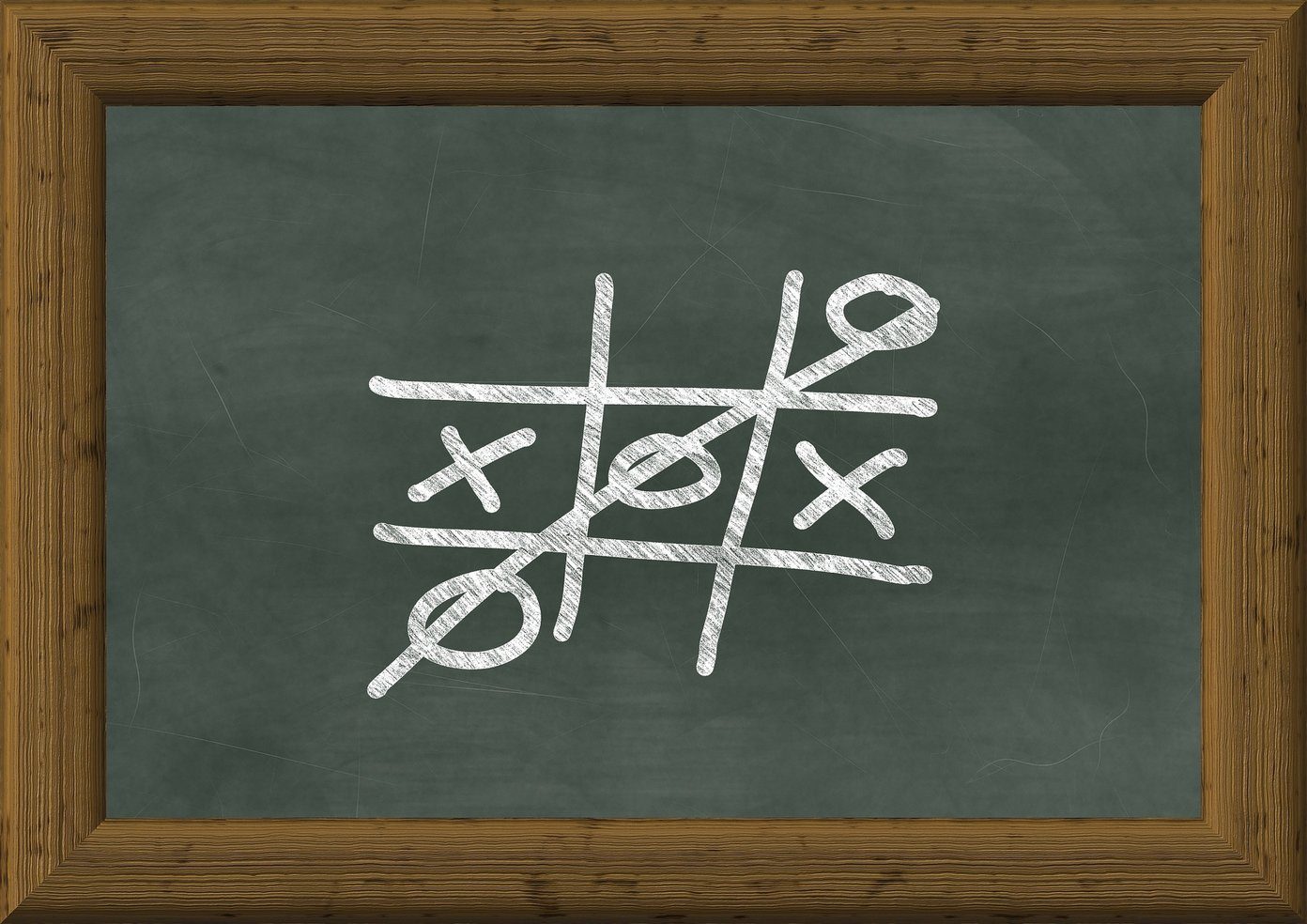
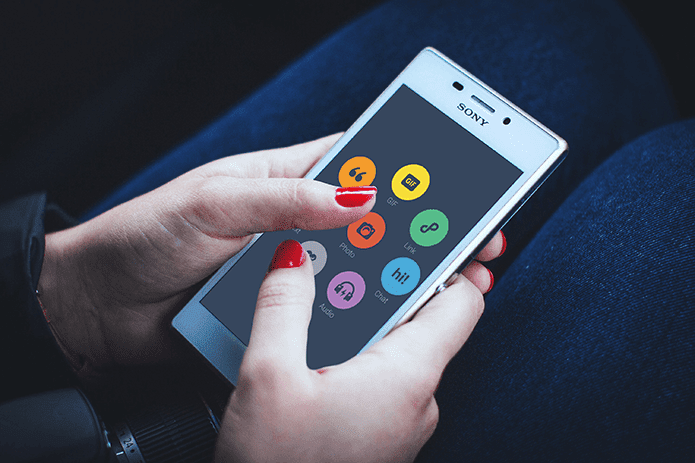



![]()

![]()