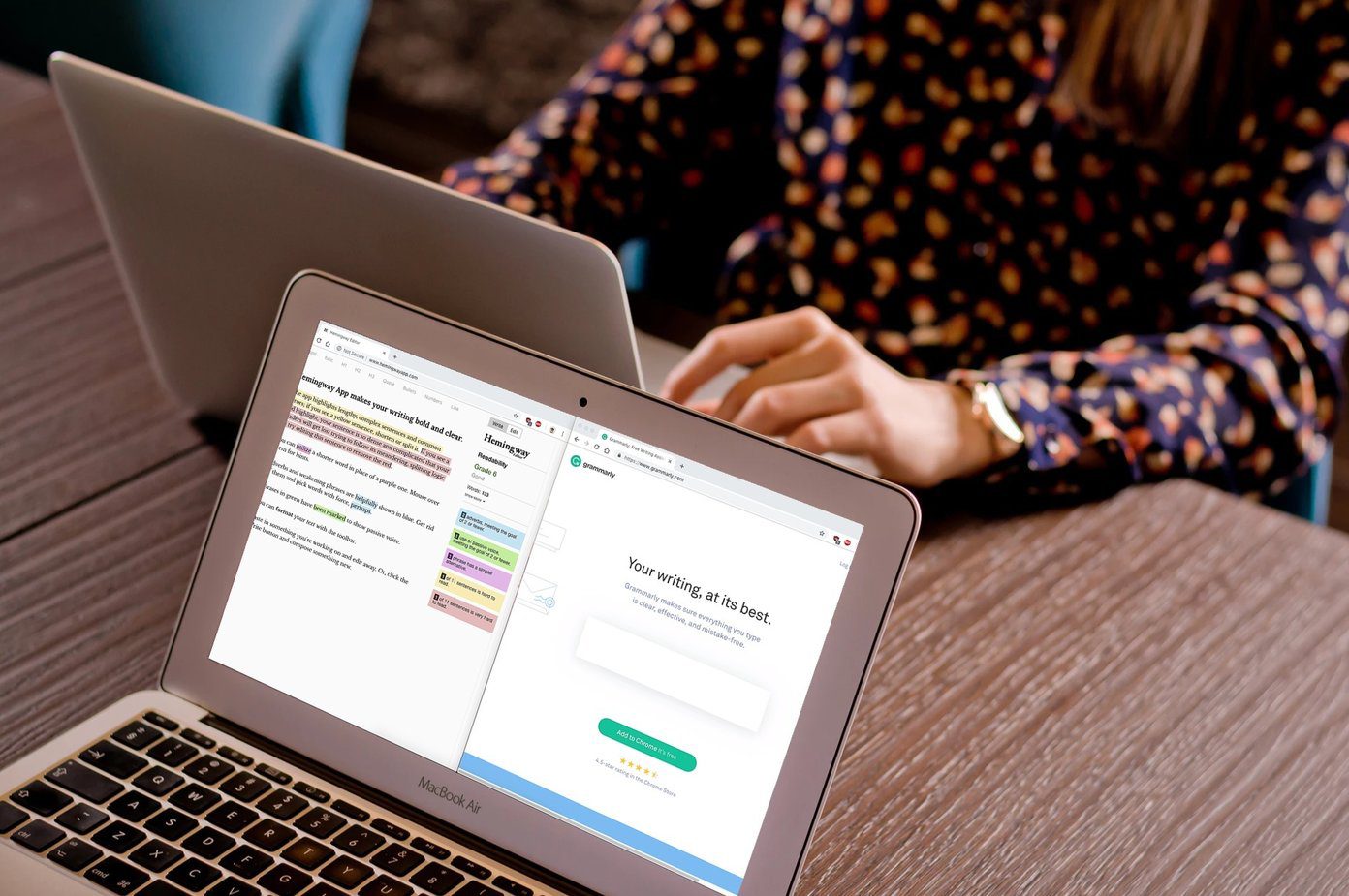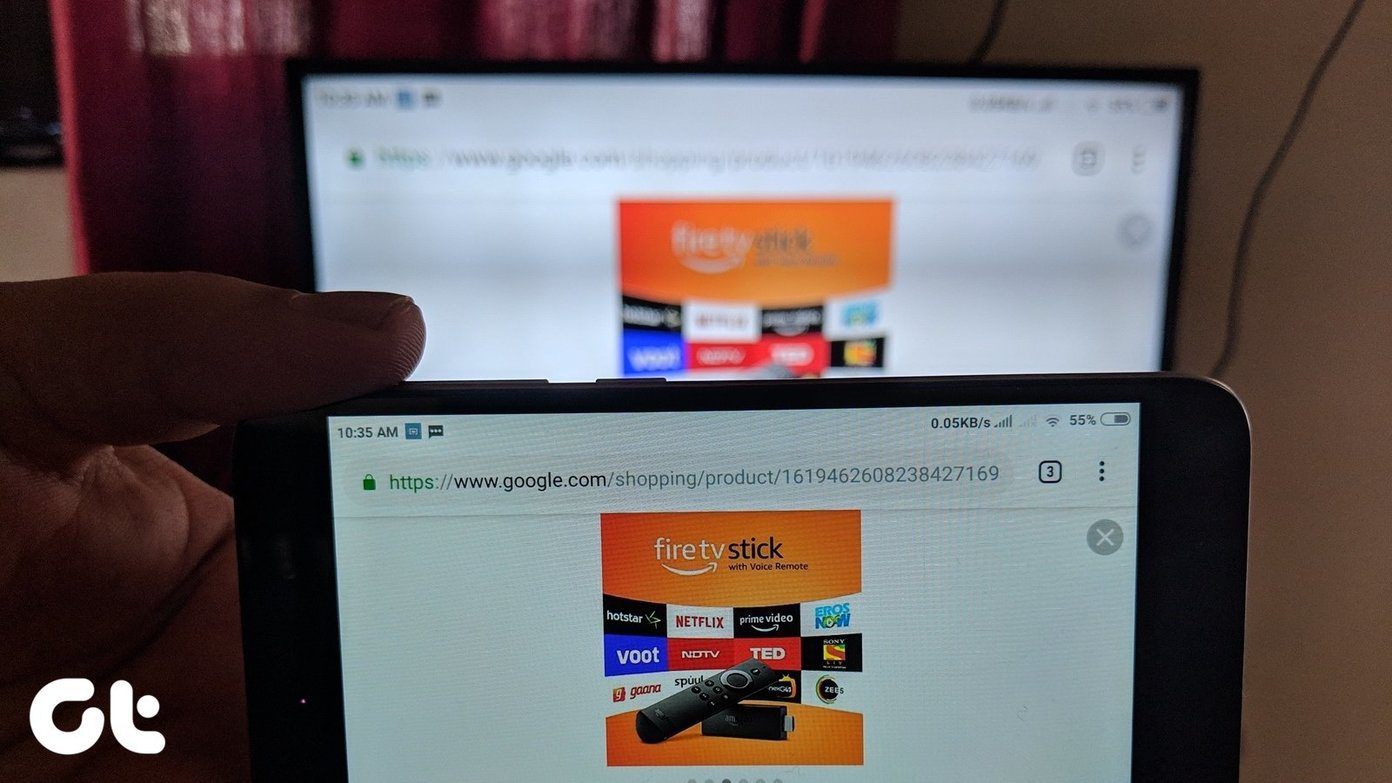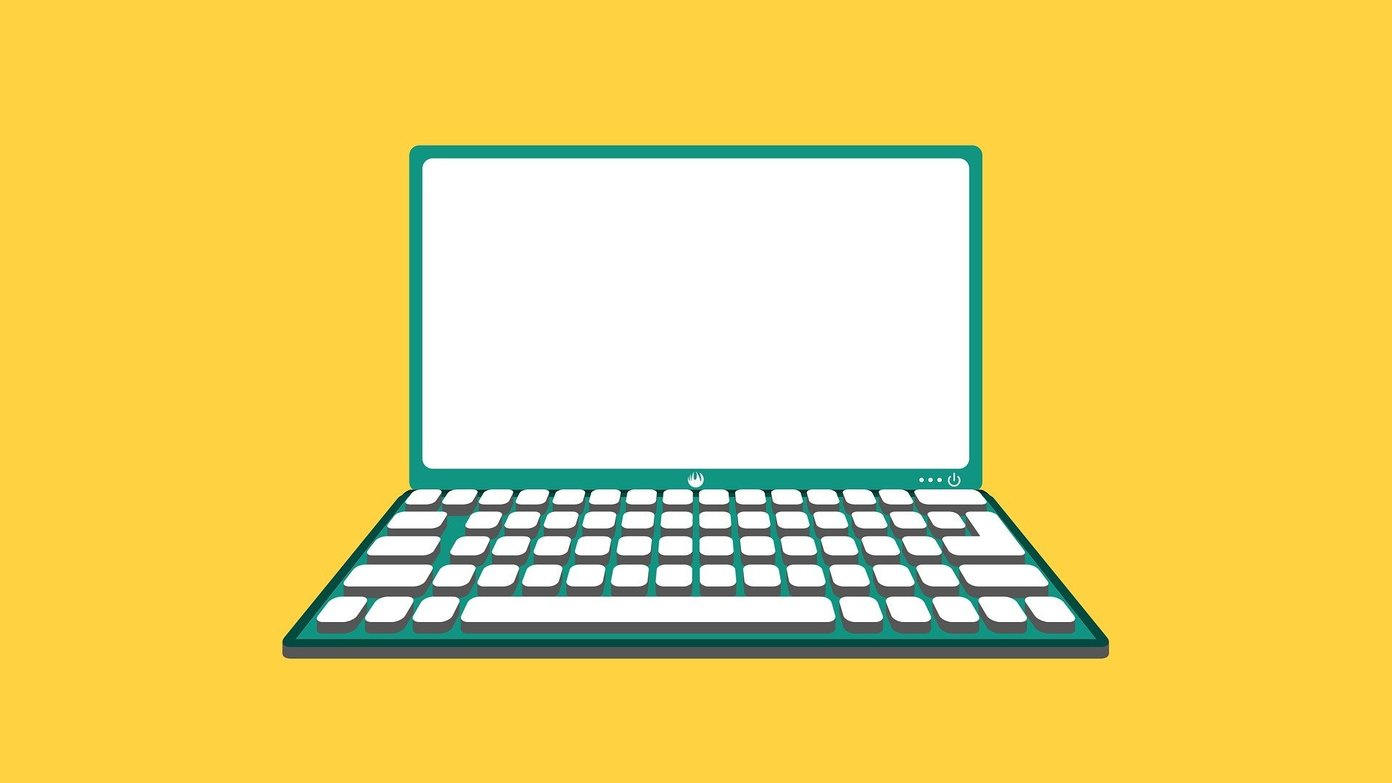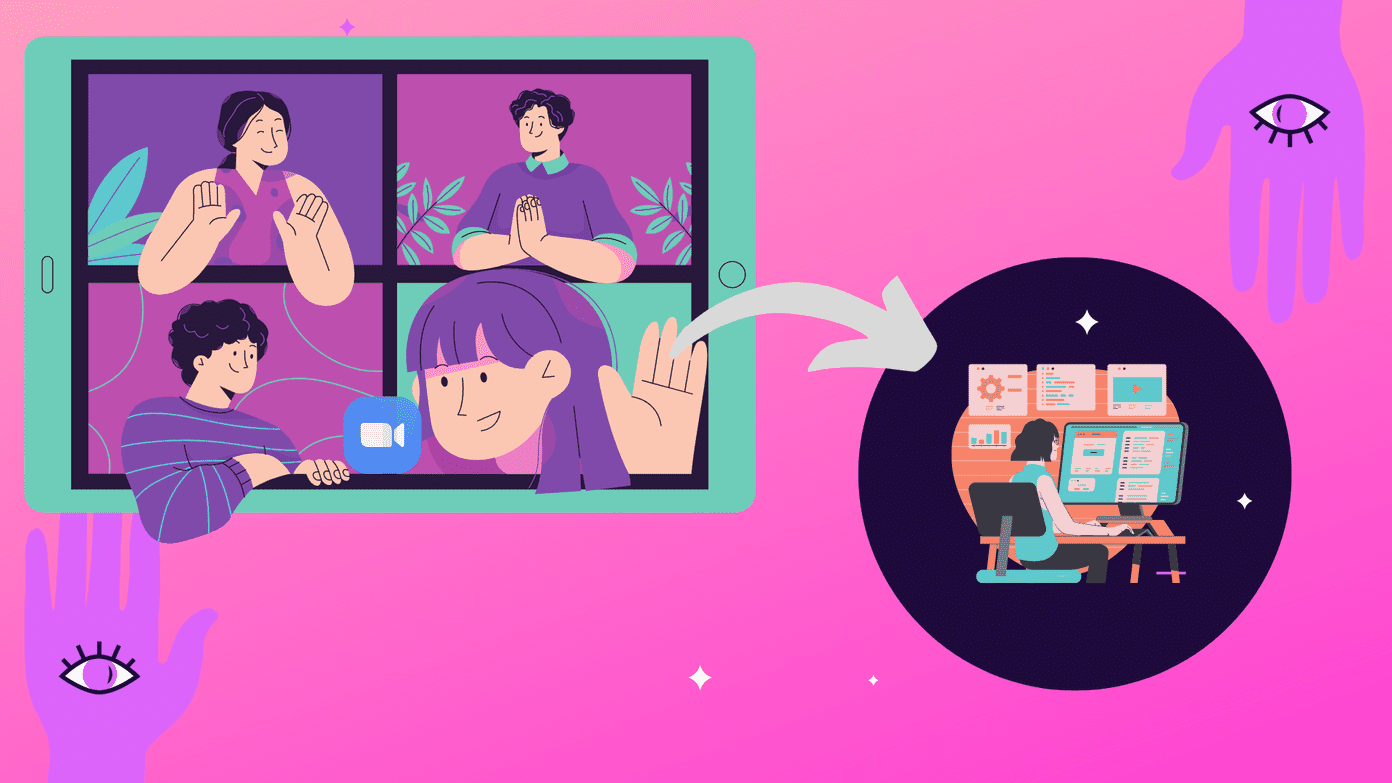LG put a secondary 2.1″ screen above the main display. This hasn’t been the first time a phone manufacturer has tried this sort of concept before. Samsung has delved into it in the past with the Continuum and more recently with the Galaxy Note Edge. Alas, most of the market shrugged their shoulders at secondary screens. But LG wasn’t ready to take that sitting down. The manufacturer put a big effort to make its implementation worthwhile, and it’s true, there’s more that meets the eye. Therefore, we are going to run down all the neat things that the V10’s second screen can do.
1. Notifications
One of the more obvious features of the Second Screen is notifications. The secondary display can handle many of your notifications, keeping your main display experience clean and uninterrupted. What’s nice is that the second screen’s notification system isn’t limited to the basic stuff, like pushing texts or emails right as they come in. For instance, LG coded in an interaction for phone calls. When a phone call comes in, you’ll see the number pop up on the center of the display and green pickup or red ignore slider buttons, all without turning on the main display. Also, the notifications are clickable (a shortcut to that app). So if an alert for an upcoming event pops up, clicking on it will take you to the event details.
2. Always-On
I would say that the Always-On ability of the second screen is one of the most useful features. When the main display is off, useful phone information is always shown on top. Why this is neat is because you’ll be able to see the status of your phone at a glance, without needing to turn it on or even touch it. On the left side of the screen, app icons for current notifications will pile up. On the right side, you’ll see the current weather, date, time, and battery level. It’s logical to worry about the battery repercussions of keeping a screen on all the time. However, the impact is minimal. The brightness intelligently changes depending on the situation. It dims when the phone is idle and turns off when the phone is in your pocket (then lights up when you take it out of your pocket). Tip: If you prefer to turn the feature off, you can. Within the V10’s Display settings, tap on the second screen settings. Then disable the Show when main screen off” setting.
3. Music Controls
LG was smart to allow control of music playback from the second screen. When you have music playing and turn off the main display, you can still play/pause, backtrack, or skip to the next track from the top of the phone. You’ll also see the current song that’s playing. If you miss the controls before they disappear (they only stay lit for a few seconds), just swipe from left to right on the second screen to show them again. You’ll also get the music controls when the main display is on, but that setting isn’t enabled by default. Go to the Display settings and into the Second screen settings. Then tap on Show when main screen on. In this area, you basically tell the system which controls to enable in the second screen. You access different controls by swiping horizontally. Enable the Music player setting and swipe over to the panel, then you’re all set.
4. Quick Settings
The second screen has four quick settings at your disposal, that you can toggle without turning on the main display. While the phone is off, swipe from right to left on the second screen and you’ll see four icons. From left to right, you can:
Set you phone’s sound profile between on and vibrate.Turn on/off the Wi-Fi.Turn on/off the flashlight (the phone’s rear flash).Launch the camera app.
5. Favorite Apps
The content that the second screen always displays is up to the user. Whichever panel you’re on will remain unless you swipe to another. This is great if you have a favorite feature. For instance, if you like to have a list of your most used apps always present, you can set that. Up to five favorite apps can be chosen to reside up top for quick access. Samsung added a similar feature to Galaxy S6 Edge+ (Apps Edge).
6. Contacts
If you use your phone in the more traditionally sense (for contacting people), then you can set five of your frequent contacts to always be shown. You might have seen Samsung try a similar thing on the Galaxy S6 Edge (People Edge). Simply tap on the “+” sign and choose who will go in that spot. When you tap on a contact, you’re given shortcuts to either call or text them.
7. Recent Apps
The Recent Apps list in the second screen is one my favorite features. I’ve never found Google’s Recent Apps carousel interface to be the most efficient method. LG’s implementation has the five most recently used apps always shown on the top, which cuts out the extra step of having to press Google’s Recent Apps button first (making multitasking a breeze). As you move in and out of apps, the list changes in real time. When you go into an app that is not currently shown on the lineup, its icon pops up on the front (the left most spot). If go into an app on that is currently shown, its icon floats all the way to the front. It’s neat to watch it change with your actions.
8. Camera Controls
One last trick of the second screen is as a subtle feature in LG’s camera app. LG cleverly uses this opportunity to let the extra screen serve as a list of toggles between camera modes: Simple, Auto, Manual (Photo), Manual (Recording), and Snap (creates a collage of pics/videos). LG’s UX 4.0 user interface really delivers when it comes to camera features, so we appreciate the clean layout on the V10. You should certainly be worrying more about getting the shot than fumbling through the camera interface.
What do You Think About LG’s Second Screen?
LG no doubt put a good effort into making a secondary display a valued feature. It may appear like a gimmick on the surface, but the little conveniences that pop up in practice show that there may be something to this method. We’d like to hear your thoughts. Now that you’ve seen what the second screen has to offer, would you give it a shot? The above article may contain affiliate links which help support Guiding Tech. However, it does not affect our editorial integrity. The content remains unbiased and authentic.