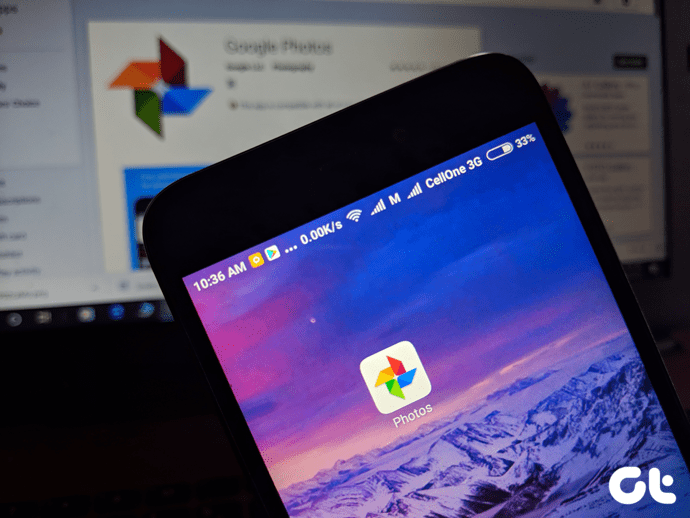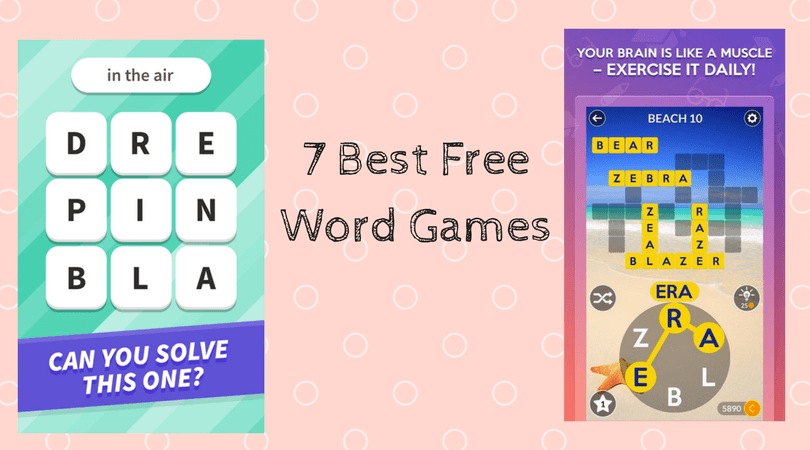Most of the new smartphones now are coming preloaded with the latest ICS version and the manufacturers are rolling out updates for older phones (though that hasn’t happened as fast as users wanted it to be). Like any other version, this too comes with a bagful of new goodies such as universal spell check, face recognition unlock, resizable Home screen widgets and lot more. Browser is one of the most significant app when it comes to a smartphone and in Android ICS, the boring default browser has been completely reengineered with lots of amazing features. Today we will see some of the little known features of the Android ICS browser, which I can bet most of you had no notion of.
1. Optimize Web pages for Clutter-free Reading & Reading Later
I love to read articles on my Android whenever I get time. Although most of the pages these days are optimized for smartphones and look clean, there are the JavaScript buttons, ads and so many other flashy elements that appear on these pages which tend to distract me at times. There are ways you can optimize your web pages for reading by killing all those unnecessary elements on the page on the computer and you can now do the same on your ICS browser as well. Whenever you are on a page you just wish to sit and read sans the clutter, press the Read button that appears near the URL bar. The page will then get optimized for reading and will be deprived of all the distracting elements. You will notice rich and spacious texts best suited for reading purpose. The browser also supports read later feature and you can save your pages to reading list if some urgent work comes up. When in Reading mode, press the Save button to save the page to your reading list. Later when you are free, you can access all these pages from the Bookmark—>Saved section. The best part is, you don’t need an internet connection to view the saved pages again.
2. Setup Auto Fill Forms
Many a times, while registering to a service online, you may need to provide your personal information like Name, Age, Address, Email, etc. Typing on a smartphone is anyhow cumbersome in itself, and filling up the web forms a couple of times is enough reason to swear at the keypad. ICS browser allows you to jot down and save the form fill data in the browser itself and then use it whenever you need to provide the data. Open the browser settings and under the General Settings enable the option Form auto-fill and then click on the Auto-fill text option to enter all your details. After you have saved the settings, whenever you have to enter your personal details on a page, just select a text box (like First Name) to see a popup of auto fill option. Select it to fill all fields on the page that matched the Auto-fill entered details. Though the fields are limited, I think something is always better than nothing.
3. Enable Quick Controls
Quick Control is a lab feature of the browser which hides the app and URL bar of the browser and when you swipe your thumb from left to right, a crescent shape, blue control box appears (don’t lift your thumb or the menu will disappear). Using this menu, you can easily switch between tabs, open bookmarks and new web pages. The advantages of using the Quick Controls is, you get to work in full-screen mode and just one hand in enough to browse and read the articles.
4. Dim Screen during Page Loading
Screen display is the main culprit that drains most of the juice of your smartphone. Though while reading, one would always want a well-lit screen with bright display, at the time of page loading I don’t think it’s necessary to keep the screen in its full pomp and show. The ICS browser lets you dim your screen automatically while loading a page to save some amount of battery in the full browsing session. You can enable the feature from Settings—>Accessibility—>Dim screen during page loading and thereafter each time a page is loading from the server, the screen brightness will dim automatically.
5. View GIF Animation
By default, the option to view GIF animation is disabled in the browser. You can enable the option from Settings—>Advanced—>Enable GIF Animation and then view all the GIF animation right in your browser.
Conclusion
So go ahead and try out all these features on your ICS Browser to enhance your browsing experience. Furthermore, don’t forget to share your thoughts about Android ICS and what are the best things you like about it. The above article may contain affiliate links which help support Guiding Tech. However, it does not affect our editorial integrity. The content remains unbiased and authentic.