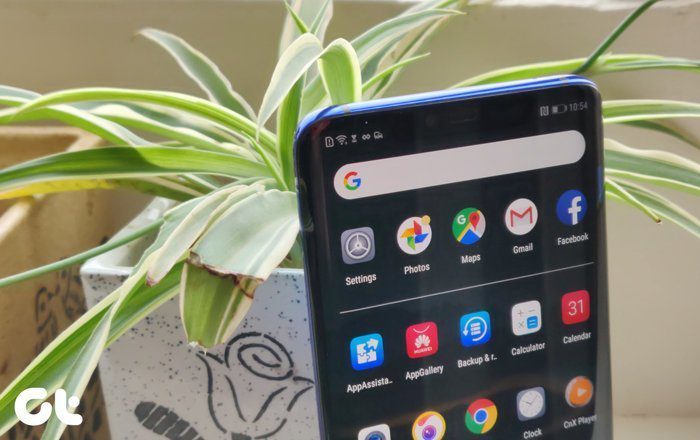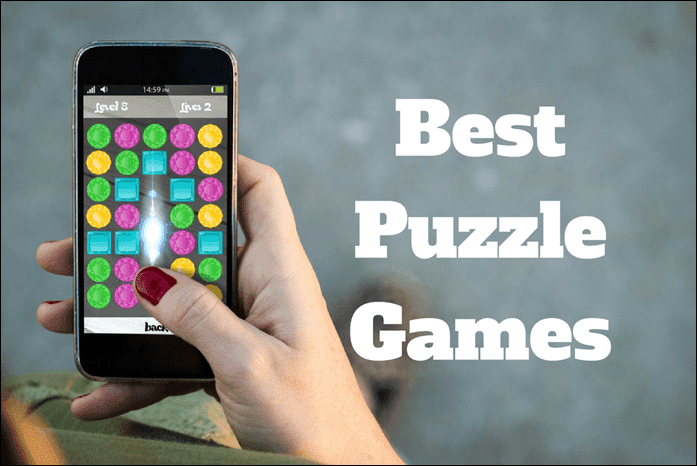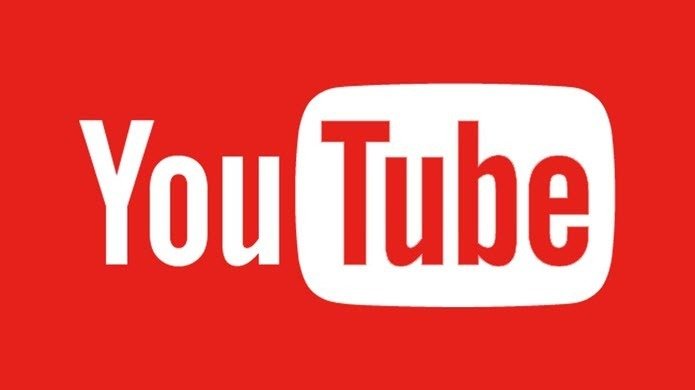The problem with launchers on iOS is that they are paid apps. Launch Center Pro is $5 and Drafts is $4. Once you buy and start using them, you realize they are worth your money and then some. But there’s a big part of the App Store world (a majority in fact) that either chooses to or is forced to survive on free apps, even if they are ad-supported. Until now, launcher utilities, which are incredibly powerful and can help you be more productive, were only limited to the few elite who bought paid apps. Now though, the surge of productivity is in the hands of anyone who has the ability to press that Free button, thanks to Searchr.
What Is Searchr And Why Should You Be Using It?
Searchr is like Spotlight search on steroids. There are two different things you can do with the app: conduct searches and launch customized/pre-configured actions. The best way to describe Searchr is as a jumping-off point. When you have something you need to save, share or search, go into Searchr and write it down. You’ll see a list of actions, search results from your phone, and the option to search through third party apps/services. Want to add a new contact? Great, go to Searchr and write it down. Want to note down important details? Write it in Searchr and then send it to Evernote. With a different perspective than launcher apps like Launch Center Pro, where you first choose the action and then give the command or input the text, Searchr takes the opposite route with its emphasis on searching. For this you’ll link to different services and enable the options you need. Go to the Services tab and get started. For an overview, you can do things like send a text snippet or a sentence to different apps like Day One, Evernote, Clear, Facebook, Twitter and more. When it comes to searching, you can do so with all the above listed services, plus the App Store, and cloud storage apps like Google Drive or Dropbox. There are also custom searches for websites (like Guiding Tech) that you can assign. Now let’s go over these topics in detail.
1. Searching For Speed
This is where the app gets its name so it has a lot to live up to. Go to Services->Search and scroll around. You’ll find all the major services and apps listed here.
How Searching Works
Go to the Searchr pane and enter the text you want to search. Now scroll down from the space above the keyboard and you’ll see all the options that you ticked in the Services pane listed here. Tap the one you want and the search will be executed. You should note that some searches take you out to a dedicated app while some open in the in-app browser. For instance, searching in the App Store will directly take you to the App Store with the Search page-front and your query already loading up. Same goes for Google Maps. But searching in YouTube or Wikipedia opens your search in the in-app browser.
2. Actions
Actions are what makes Searchr a launcher utility. They are executed in the same way. You type in the Search bar what you want to be sent somewhere else. This, I admit, is confusing at first, as it doesn’t seem as if you’re really searching. You can select the Action you want in the same way you did in Search: by choosing one from the list below the search bar. Again, you have various services to choose from. A trip to Services -> Action will tell you that you can send the string of text you just wrote as a new note in Evernote (or Simplenote), a new list in Clear, or post it as a status to Facebook, Tumblr, Twitter or Buffer. You can even send it as a message using apps like Gmail, Messages, WhatsApp, or Line. Using Actions is a bit more complicated or even confusing if you’re starting out. The search panel is too small for you to write anything long or important, even though it scrolls horizontally. However, some Actions, especially ones like posting to Facebook or Twitter, are incredibly useful and are actually faster than going into the individual apps. But for example, posting a message with WhatsApp is not. Because even after you’ve typed in the query, you need to select the contact and then press the Send button yourself. So using Searchr for this might actually be more difficult. But thankfully, most of the tools in Searchr are quite helpful.
3. Searching And Downloading Files From Dropbox And Google Drive
Once you’ve linked your Dropbox and Google Drive account to Searchr, you’ll see search results from Dropbox on the same page just like any other app. What makes Searchr better than going into the dedicated apps is you can perform functions like download files, delete or rename them all from the search results page. You can also share or open files in other apps using iOS 7’s sharing menu.
4. Custom Searches
Custom searches allow you to search websites that are not officially supported by Searchr. And setting one of these up is really easy. Just go to any site on your phone, and search for something (email for instance) Now, after the search is done, copy the URL. In Searchr, go to Services->Custom Actions, tap the + button and paste it in the URL section. Now, go to the end of the URL string and delete the keyword that you searched for (in our case it’s “email“). While keeping your cursor there, tap the Search button. This will insert the searchbartext action text. What you’ve done here is assign the URL for the search page and replace the keyword with the Searchr action. Now, every time you search and tap this action, the app will replace the action keyword in brackets with your search query and you’ll be taken to Safari with the search results all loaded up. Finally, assign the custom search a name and icon of your choice – it’s that simple. If you prefer not to use copy & paste, you can enter the URL manually as well. If you want to search any of the countless WordPress-based websites, like ours, just replace the website name and you can use the string below. https://www.guidingtech.com/?s=[searchbartext]
5. Organic Searches
Just like Spotlight, Searchr lets you search contacts, the dictionary, calendars and reminders. Just make sure to select them under the Services tab.
My Thoughts on Searchr
It’s important to remember that Searchr is a free app that is still in version 1.4 and is developed by a passionate student developer. Yes, Searchr is not perfect and doesn’t have an extravagant UI but it is powerful. The biggest problem with Searchr is that it tries to do everything on one screen, even when things don’t go well together. A different panel for Search and Action would go a long way. Because when you’re writing a note you want to send to Evernote or post to Facebook, you really need more than that single line of text box. I’d say a text input box that’s half a page would greatly increase functionality and ease of use. If you find yourself constantly jumping from one app to another for small tasks, and you feel as if you’re wasting time and energy dealing with different menus and unnecessary options, go with Searchr. If you’re the nerdy type, you can spend some time customizing Searchr just the way you want. However, make sure not to overdo it with the options; only enable what you really want to use and don’t forget to check out the custom search actions. Once paired up, this app becomes incredibly useful. Additionally, you can pay $2.99 to remove the ads and help support Searchr’s development. Best of luck with all your searching needs! The above article may contain affiliate links which help support Guiding Tech. However, it does not affect our editorial integrity. The content remains unbiased and authentic.