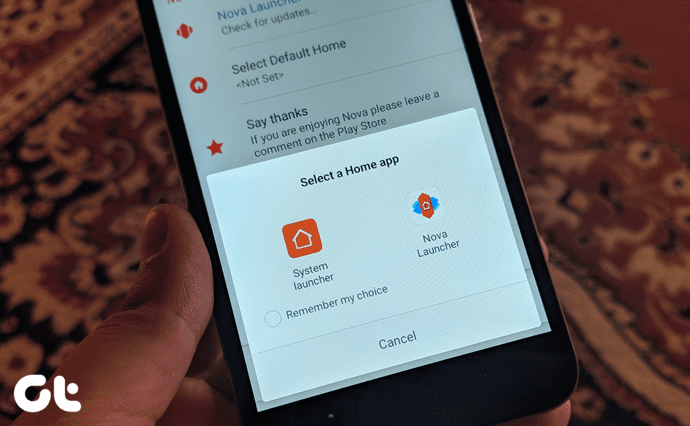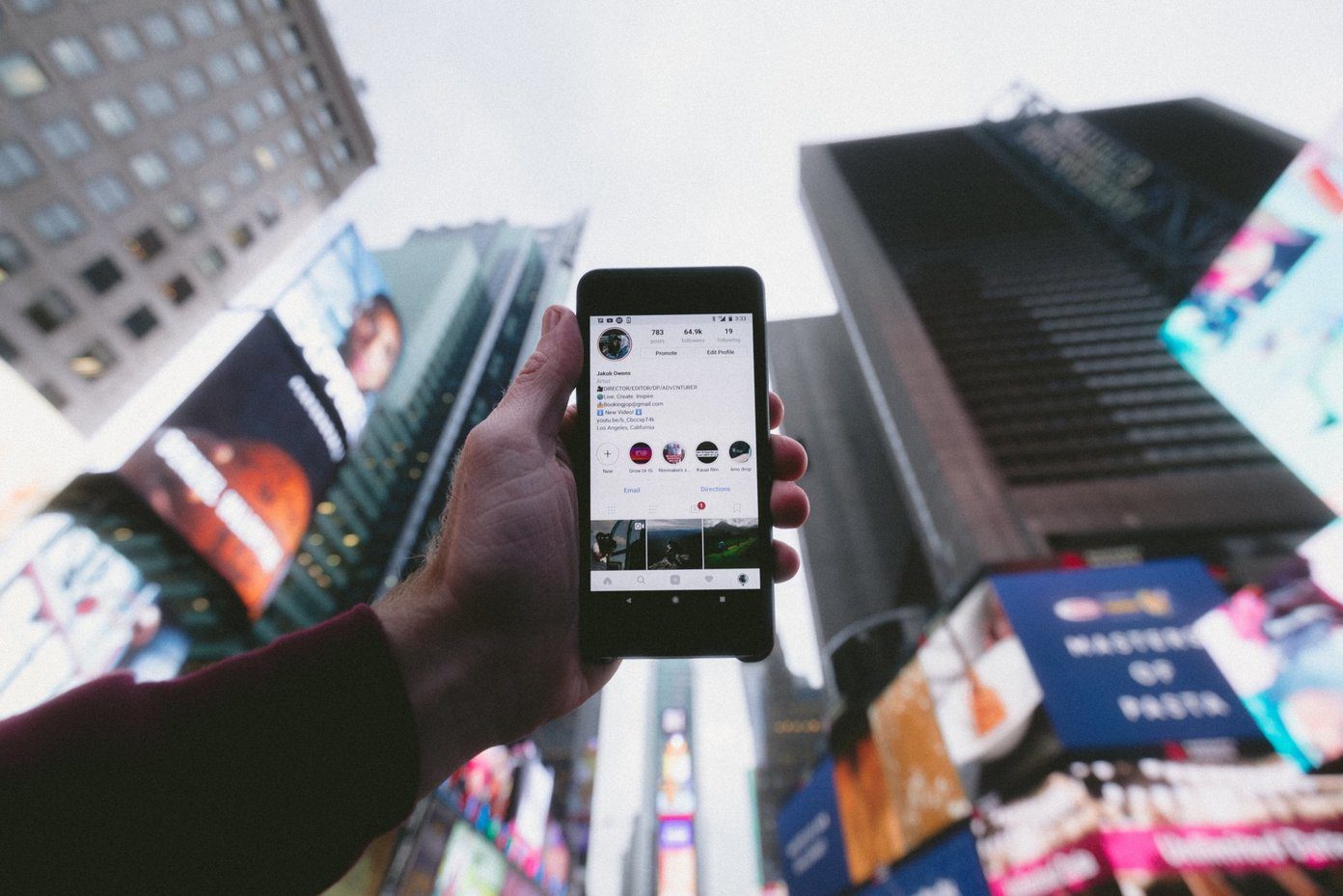Since the iPhone 7 Plus isn’t quite on par with DSLRs just yet (and Apple doesn’t claim it is), you can take some steps to ensure the highest quality image possibly when shooting in Portrait mode. That means avoiding certain scenes, angling the camera appropriately, etc. Here are our four best tips to get stunning results with your iPhone 7 Plus.
Stay in Bright Conditions
Portrait mode on the iPhone 7 Plus calls for bright conditions. In any other situation, it takes pretty bad photos. The effect needs enough light to figure out what’s in the foreground and what’s in the background and blur accordingly. When the environment starts to get dark, it suffers. You’re more likely to have issues with the bokeh effect either not working or incorrectly blurring parts of the subject. Plus, the quality of the photo suffers even in dim indoor lighting. The photos are extremely noisy in anything but bright sunlight because telephoto lens is at work. It has a much smaller aperture for letting in light than the wide-angle lens. Ideally, take your Portrait shots outdoors on a nice day. Indoor shots will look fine too as long as the room has good lighting. Steer clear of evening and night shots or environments with dim lights.
Avoid Objects with Odd Borders
Portrait mode is a lot smarter than you might think for what it is: mostly an elaborate software trick. It does a pretty decent job correctly tracing the outline of a person’s hair to keep in focus while blurring what’s behind. Still, it needs some improvement for objects with crazy borders. If you have particularly fuzzy hair or hair that is blowing in the wind for the shot, you might be disappointed with the results. Additionally, plants with lots of stray branches and leaves sometimes don’t fully work with the bokeh effect. Neither do objects with some transparencies like fences. This is something that should hopefully improve over time because it’s a software issue more than a hardware one, but for now objects and, dare I say, people with smoother borders fair better with the bokeh effect.
Avoid Close-Up Objects
If you’re trying to take close-up shots in Portrait mode, don’t bother. You’ll see better success just using the standard Photo mode in the Camera. When you take a regular photo, the iPhone camera can detect when you’re focusing on a close-up and automatically switch to macro mode on its own. This will blur the background much more effectively than the software tricks in Portrait mode could. Besides, Portrait will probably tell you to step father away from the object anyway. Portrait works best for objects and people around 10 feet away give or take.
Take Horizontal Photos
I know you’re used to taking vertical photos with your iPhone in portrait orientation rather than landscape. As weird as this sentence is, use Portrait mode in landscape orientation. In other words, take photos in Portrait mode holding your iPhone sideways so you get a nice wide photo. Maybe it’s just a preference, but this tends to make the Portrait photo look much more professional. It looks closer to a DSLR. Plus you get to see more of the blurred background which seems to somehow enhance the subject in focus. Taking a vertical photo chops off a lot of the background and gets rid of much of the bokeh effect. The above article may contain affiliate links which help support Guiding Tech. However, it does not affect our editorial integrity. The content remains unbiased and authentic.