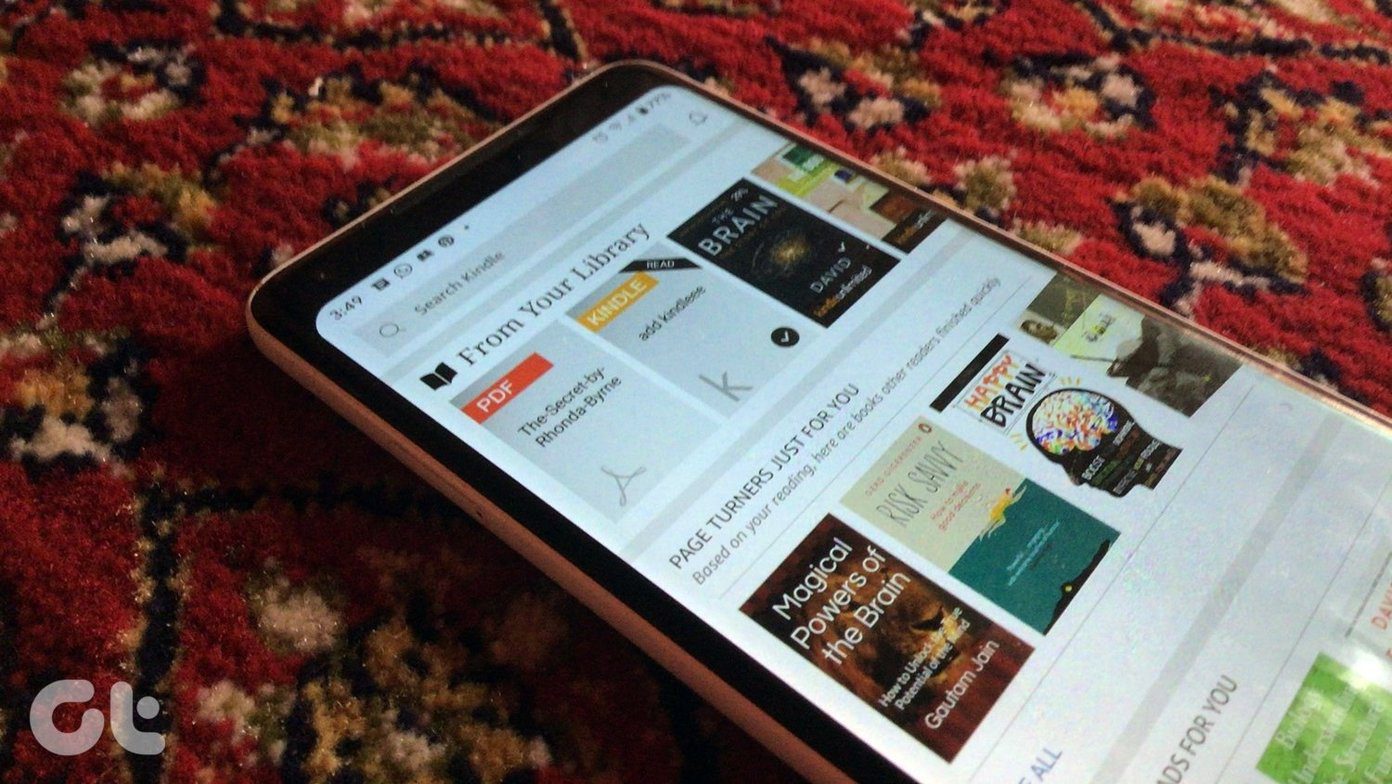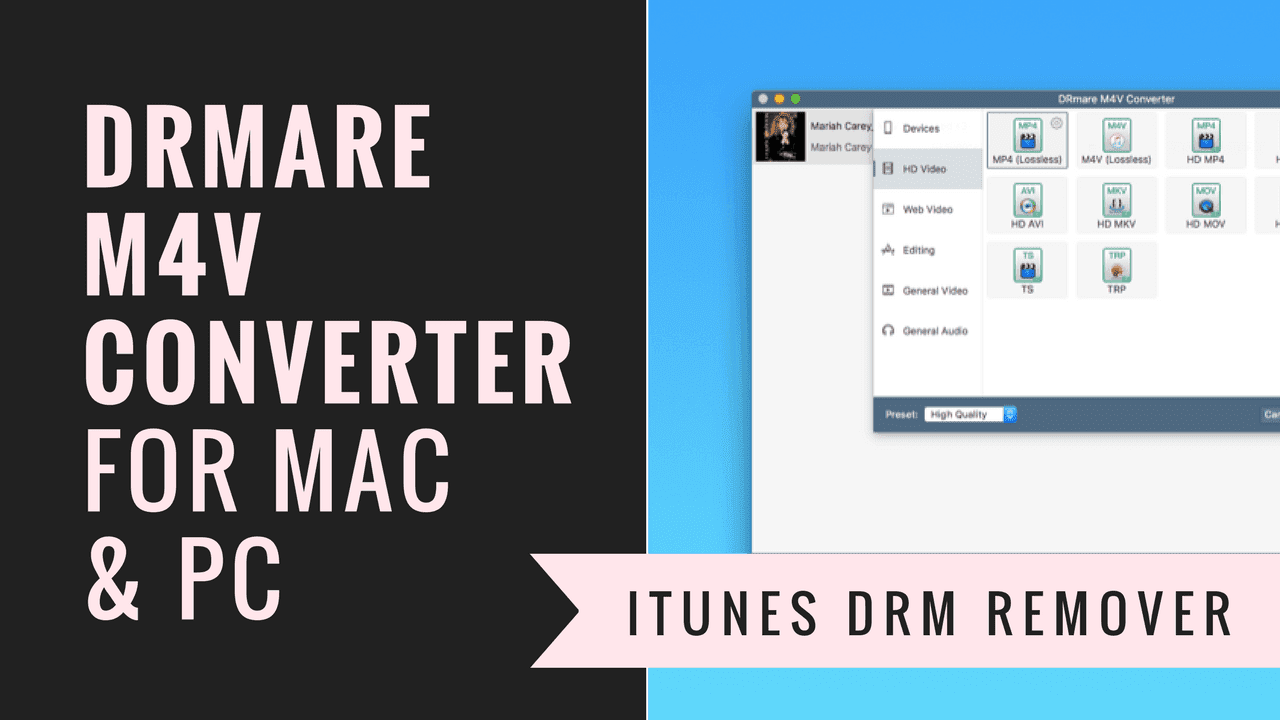For this guide, you’ll need.
A Kindle deviceA Micro USB connectorCalibre software for WindowsInternet access and WiFi connection for Kindle
First Things First – Set Up Calibre
For an avid reader, Calibre is a must have. It takes care of managing your ebook collection with metadata and cover images in one central location. It even lets you convert DRM-free books to different formats and sync them with your device. Calibre is a one stop shop for ebook management. (You can download Calibre from here.) Before we get started, let’s set it up the right way. When you launch Calibre for the first time, the app will run a welcome wizard. From the first step, choose where you want to save your ebook collection. I’d recommend you to use your Dropbox folder for this purpose. This way you will have access to all your books from any device. Next, select the manufacturer and model. Lastly, input the Kindle email address linked with your device. You can find your device’s email address by following this guide. Adding your Kindle email address in Calibre will be useful for wireless transfer of books. We will cover this later in the post.
1. Sync with Calibre (Wired)
Now that you have set up Calibre, let’s transfer the books you’ve downloaded on your PC to your Kindle. Step 1: Connect your device to the PC with the bundled USB Cable. Step 2: To add the DRM-free book you’ve downloaded, simply drag it from the folder to the Calibre window and it will be imported. Alternately, you can use the Add Books option from the menu bar. Step 3: Convert books (optional) — if the book you have downloaded is in EPUB format, first, you’ll need to convert it to MOBI. Right-click on the book and from the Convert Book option select Convert individually. Make sure that the Output Format reads MOBI and hit OK. See our detailed guide for converting ebooks. Meanwhile, also learn about different ebook formats. Step 4: Syncing the book – right-click on the book you want to sync and from the Send To Device option, select Send to main memory. The ebook, along with the relevant meta data and cover image, is now available on your device.
2. Copy And Paste (Wired)
This is the simplest of the methods, but you don’t get any of the organization features. Step 1: Connect your device to your PC and wait for the device menu to pop up. Or go to My Computer and select Kindle from the devices menu. Step 2: Go into the Documents folder. Here, all of the ebooks that you have on your device will be listed. If you want to load any DRM-free ebook in MOBI format, just paste it in this folder, safely remove your Kindle and it will be available in your device.
3. Email To Kindle Device with Calibre (Wireless)
Remember filling up your Kindle email address while setting up Calibre? It would be much easier to make a wireless transfer of ebooks to your Kindle device. Your Kindle has a unique email address. When you send an email to that address with an attachment that Kindle can read, Kindle services will automatically push it to your Docs folder. You can directly send ebooks to your Kindle device like this, but the only catch is that instead of showing up on the Books list, they will be in the Docs list. In Calibre, right-click on the book you want to send and from the Connect/share option select Email to (your email address). Next time, when you start your Kindle and connect it to internet or WiFi, the book will be automatically downloaded to your device.
DRM or No DRM?
DRM (Digital Rights Management) has always been a contentious issue in the world of publishing. What are your views on it? Do you think today’s world has a place for DRM? Do you break DRM on ebooks before sending them to your Kindle? The above article may contain affiliate links which help support Guiding Tech. However, it does not affect our editorial integrity. The content remains unbiased and authentic.