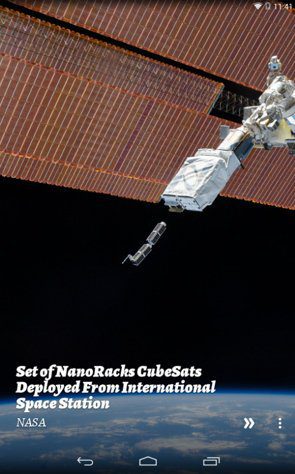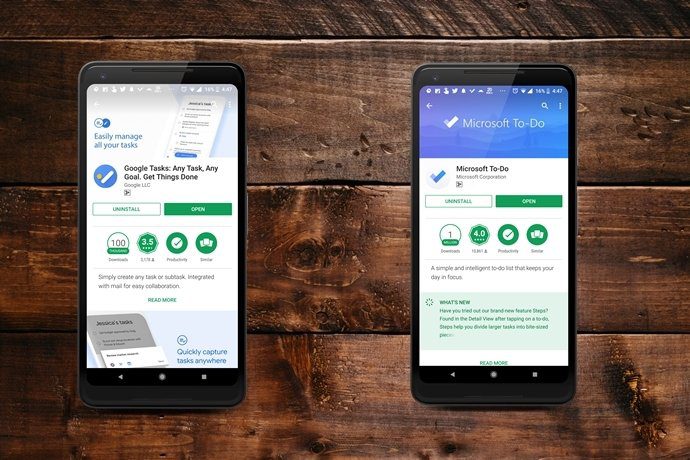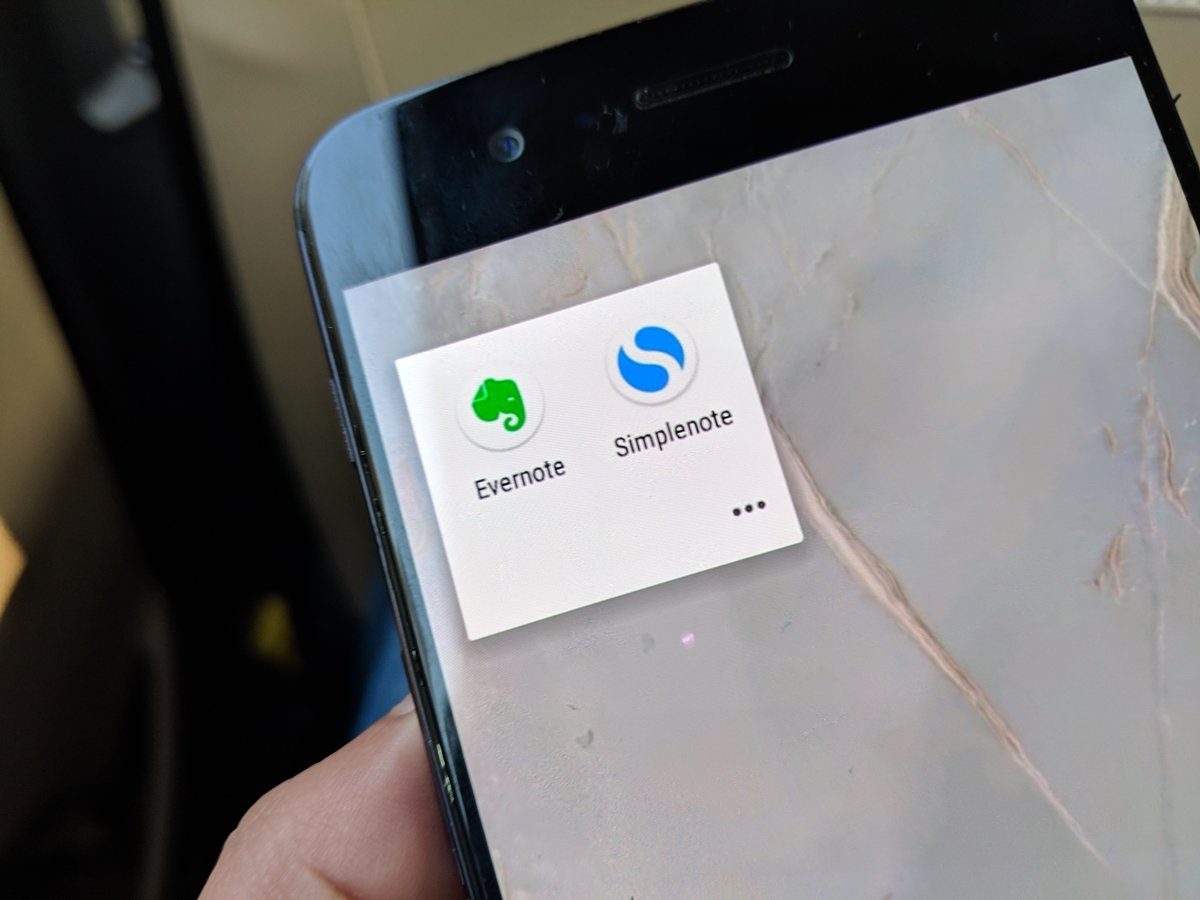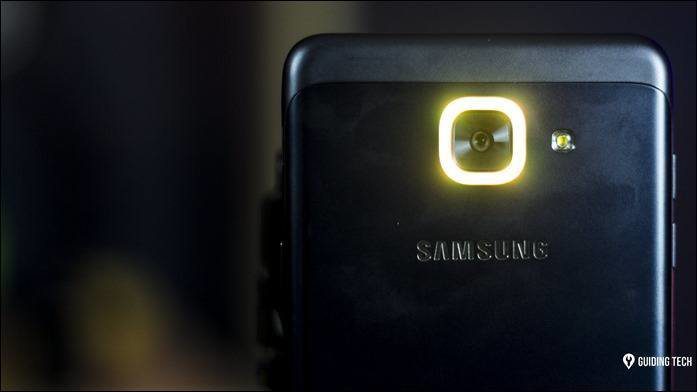HTC One X is impeccable, and an eye candy at the same time. There are many noteworthy features in Sense UI and hence most of the developers are working day and night to port it to devices like Samsung and Sony. One such thing to talk about in this UI is the HTC Sense Keyboard. It’s almost like they have peeped into the mind of the users and unified some interesting features to compete with some famous keyboards on the Play Store. You could actually get more out of this cool keyboard. Lets see how. And we’ve also got a tip for those who use an Android that’s not HTC towards the end of the article, so read on.
Enable Trace Keyboard
The day I got my first Android phone in 2010, and until I bought the HTC One X recently, I have been using Swype keyboard as my default keyboard. If you don’t know what Swype is, let me tell you, it’s one of the most innovative keyboards available and all you need to do is swipe your fingers from one letter to another on the keyboard to enter a word. The keyboard would then trace your movement (in a fraction of seconds) to recognize the word you have entered. Using Swype, an individual can type fast and effectively using just a thumb but, because of some compatibility issues, I am not able to use it on my HTC One X (it does not scale to fit the screen). I was looking for a method to fix the problem, which is when I learnt that the default HTC sense keyboard comes with an inbuilt Trace Keyboard feature, and it works as good as Swype. You can enable the feature from Settings—>Language & Keyboard—> HTC Sense Input—>Trace Keyboard. After enabling the feature you can just swipe your fingers on the HTC keyboard and input words. You can see a yellow trace line when you swipe, which keeps track of your gesture and the color of which can be changed from the advanced settings.
Improve Calibration
Are you facing too many typos while using the HTC sense keyboard? It’s time to calibrate it. Every individual has a unique style of typing. Some type rapidly while some are slow and precise, and thus it’s a good practice to calibrate your keyboard time to time to allow it to understand your style better. To start the calibration navigate to Settings—>Language & Keyboard—> HTC Sense Input—>Advanced Settings—>Calibration tool. You will now be asked to type the phrase “the quick brown for jumps over the lazy dog”. There will be a green spot guiding you, but I would propose you ignore that and type the sentence as you would type it usually. I am sure calibrating the keyboard could help you reduce your typos.
Use Compact Style Keyboard
As long as you use dictionary words while typing, or you have already saved most of the customs words you use in the dictionary, you will really love this keyboard style. In this keyboard style, the portrait layout changes to two letters on each key and the key size is slightly bigger than on the Standard layout. You can enable the keyboard from Settings—>Language & Keyboard—> HTC Sense Input—>Advanced Settings—>Keyboard types—>Compact (make sure your phone is in portrait orientation) The keyboard will use the predictive text algorithm and make out which of the two letters on the merged key you were planning to press. This style is definitely good for people with slightly bigger thumbs and reduces the chances of silly errors.
Conclusion
So go ahead and try these out these features on your Android HTC smartphone and do tell us if things improve. Readers who are using non-HTC Android devices may try out Siine, a dynamic keyboard with superfast shortcuts. The above article may contain affiliate links which help support Guiding Tech. However, it does not affect our editorial integrity. The content remains unbiased and authentic.