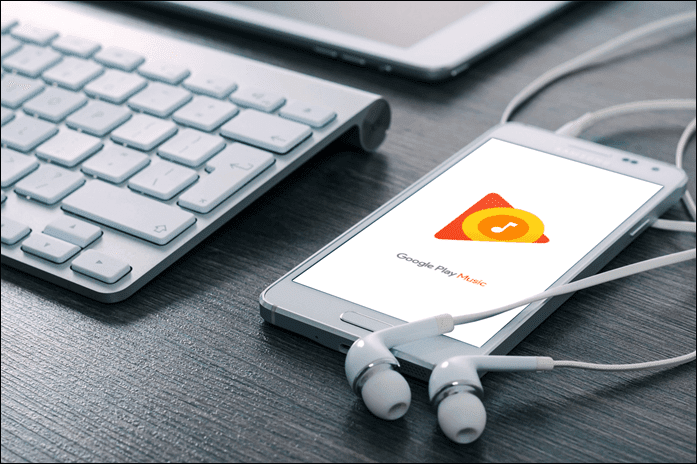Keeping the smartness in mind, we have compiled some of the best Spotify tips and tricks for power users so that you get the most out of this awesome music service. You might already be aware of a couple of these, but why miss out on the rest, right? So, without further delay, let’s quickly browse through them. Also See: How to Use Spotify Outside UK and US
1. Beat Monday Morning Blues
A hassle free playlist suited to your music taste sounds too good to be true, right? Well, with Spotify this wish comes true every Monday through the Discover Weekly playlist. Every Monday, a curated list of 30 tracks presents itself to the users just in time to beat the dreaded Monday blues. And my inane love for instrumental tracks truly shows up in the weekly playlist every time.
2. Enter a Private Session
It’s not new news that Spotify publishes the stories to your friends about the songs that you listened to. And it’s a great way of discovering new tracks and singers, however, there comes a certain time when you just want to listen to few embarrassing songs without the world knowing about it. All you have to do is click on the account dropdown and select private session. Now you can listen to all the pop mixes from the 90s a hundred times, without your friends giving you that judgemental look.
3. Modify Search Results
Let’s admit it that it would be insane to browse through Spotify’s huge library of music. So we have the search functionality for it. Search for any song and chances are, it would be there.
But then, if you want to search for a batch of songs from a particular period or an artist, you can just put in the appropriate modifiers and fire away. Currently, Spotify supports the following modifiers,
artist:Radiohead — lists all tracks by Radioheadtrack:”My Sound” — lists tracks with the name My Soundalbum:Loveless — lists the album Loveless, of use quotes tooyear:[year] — lists the albums as per the yearAdding modifiers: AND, OR, and NOT.
4. Add Local Songs to Your Spotify Collection
Have a regional favorite which isn’t on Spotify, yet? Simple. Pull in the song from your personal collection. All you need to do is head over to Edit > Preferences and select Add a Source under Local Files. You can only add folders as local files and not individual songs. These uploaded songs will be seen under Local Files in the left panel. Find out how to transfer playlists from Spotify to Apple Music
5. Make a Secret Playlist
Since Spotify functions under the principle of ‘listen and share’, so not everything is private — especially the playlists. Spotify Playlists are public by default. But thankfully, there’s a way to make them only yours.
Open a Playlist and click on the three-dot menu and select ‘Make secret’. Ta-da, the playlist is yours only to see and listen. Check out the 7 best sites for free and unlimited music
6. Link your Account with Facebook
A Facebook linked account not only aids in the discovery great playlists and music but also aids you in sharing music in a much easier way — either as a status or a message. So do make sure to link your account to Facebook.
7. Follow Friends
Yeah, yeah, your playlists are awesome. But on the rare occasion when you want to listen to something different, turn to your friends. Following friends on Spotify help you to have a rough idea of the songs that they are listening to. And you never know, you might end up discovering another awesome track to add to your collection.
8. Scrobble with last.fm
Scrobble is essentially the means to track your musical journey. So if you have listened to the new Zayn Malik’s song 40 times over the last week, last.fm will be able to tell that to you with precision. You’ll have to link both Spotify and Last.fm through settings and done, the musical journey will be safely kept.
9. Start a Radio
Confused about which playlist to listen to? The ‘Create a Radio’ feature should help you with it. Pick up any song, click on the three-dot menu and select Go to radio song. This will automatically create a playlist of the songs by the same artist, genre, and mood. No manual intervention at all.
10. Control Your Computer’s Stream
Need to boost up the party but the phone speakers aren’t loud enough? Worry not, the streaming feature of Spotify has you covered. Play a song and tap on the Connect Icon (on the Now Playing pane) and choose your computer from the list of devices. This feature is only available in the Premium version of Spotify and also requires you to have the same version of Spotify both on your PC and phone.
11. Select the Location of Offline Songs
Spotify offline songs are stored inside the app data of the computer. Surely, that’s a place where people hardly stores songs. The good news is that this location can be changed in a jiffy. Head over to Settings > Advanced settings and toggle the switch for offline song storage. The app needs a restart for the changes to take effect. Find out how to create a Rdio or Spotify playlist from Shazam on iPhone
12. Find Fresh Music
More often than not, Spotify Playlists are curated by the employees of the app and also individual users. And chances are that you’ll end up discovering fresh new artist and songs, thanks to Spotify’s unique algorithm of discovering new talents. So make sure that you tune into the weekly playlist. Did you know that millions of Spotify tracks haven’t been listened to yet? This website helps you discover them.
13. A Useful Web Interface
Along with the desktop app, Spotify has an amazing web interface which is just a mirror image of the desktop app. So once in a while, when you crave to listen to your mix of songs but can’t yet access your PC , just log in to the web version using your credentials. However, do make sure that the permission for the web player is enabled for your account in the advanced settings.
14. Collaborate on a Playlist
Well, we all have a friend who has a slightly different musical taste. And when you plan a long road trip with them, you end up imagining the onslaught of the ‘unique songs’. But you can’t rule them out totally. How about a common ground, where you create a playlist for the both of you. Thankfully, Spotify has this option where two or more users can collaborate on a playlist. After creating a playlist, right-click on it and select Collaborative Playlists. Once done, send the link over to your friends and enjoy a blissful road trip.
15. Create a Folder for Playlist
They say organizing stuff helps in increasing productivity. So why not extend the same mantra into Spotify as well? How? Well, organizing the playlists into folders of course! All you have to do is create neat folders specifying the type and drag the playlist to the folders and you are done.
16. Drag and Drop Song Links Anywhere
Found a cool song to share it with your buddy? Just long-press on the song and drag it towards any of open windows and the link will be automatically generated by Spotify. Quite hassle free, if you ask me.
17. Tweak the Crossfade Settings
If you are one who likes tiniest of gaps between songs, then a lower crossfade value will help you achieve your dream. This features beautifully blends the ending of the current song to the next song. Head over to the Advanced settings and drag the toggle down to the minimum. Or if you like to have a bit of space to absorb the soulful lyrics, then increase the crossfade value and you are all set.
18. Discover the Gaming Songs
As an avid gamer, I know the significance of songs that feature in games like Fifa or World of Warcraft. And it’s very rare to find the full soundtrack under a single platform. Spotify solves this by featuring a Game mode. This mode, available under the Genres and Moods, features soundtracks of most of the popular games like Farcry, Fifa or World of Warcraft and even soundtracks of retro games. Similarly, discover the perfect tracks for the gym in the running category.
19. Find the ‘Other’ Version
Spotify doesn’t censor music, rather it makes the songs available in whatever form they were given to Spotify. Many a time, few songs have two versions — clean and explicit. Good news is you can listen to both the versions i.e. if you are comfortable. Scroll to the bottom of the album and tap on ‘1 more release’. However, please note that not all songs have the ‘other’ version available.
20. Recover a Playlist
Delete for Playlist doesn’t come with a confirmation box and so it’s easy to remove a playlist quite accidentally. But rest assured, it’s quite simple to recover a randomly deleted playlist. Head over to the Account Overview and click on Restore Playlist. See, there’s no reason to panic.
21. Access History in A Jiffy
Just yesterday I was listening to a soothing track by Peter Sandberg. Today, while I wanted to give it a re-run, I couldn’t recollect either the song or the artist. The history tab of Spotify acted as the saviour. And the best thing is that it’s quite easy to access — just tap on the queue icon and click on History. Also See: 3 easy steps to delete voice search history on Google Home and Echo
That’s a Wrap!
Phew, that was quite a list. With the right tool and settings in place, you can truly become the king of Spotify. And while you listen to awesome songs and discover amazing tracks, do let us know the trick you used to become a true Spotify power user. The above article may contain affiliate links which help support Guiding Tech. However, it does not affect our editorial integrity. The content remains unbiased and authentic.