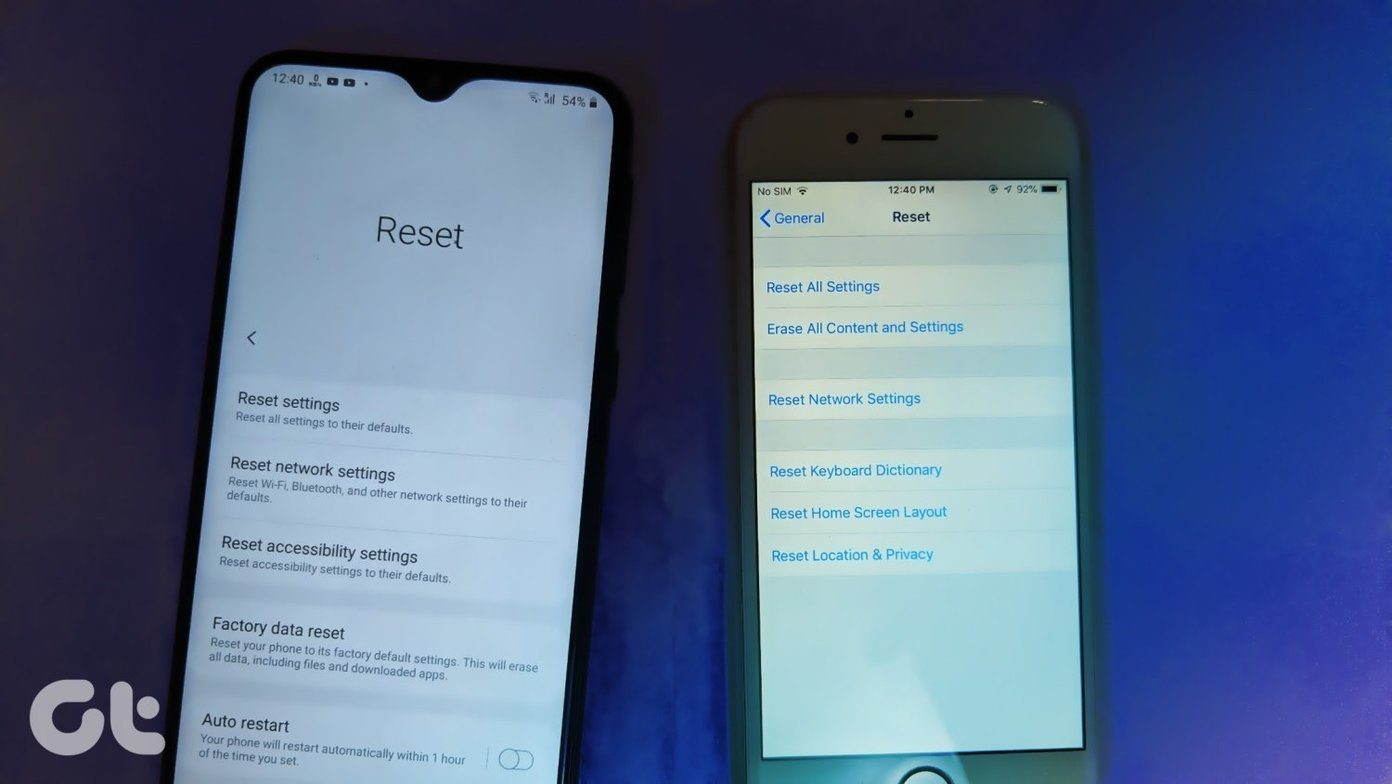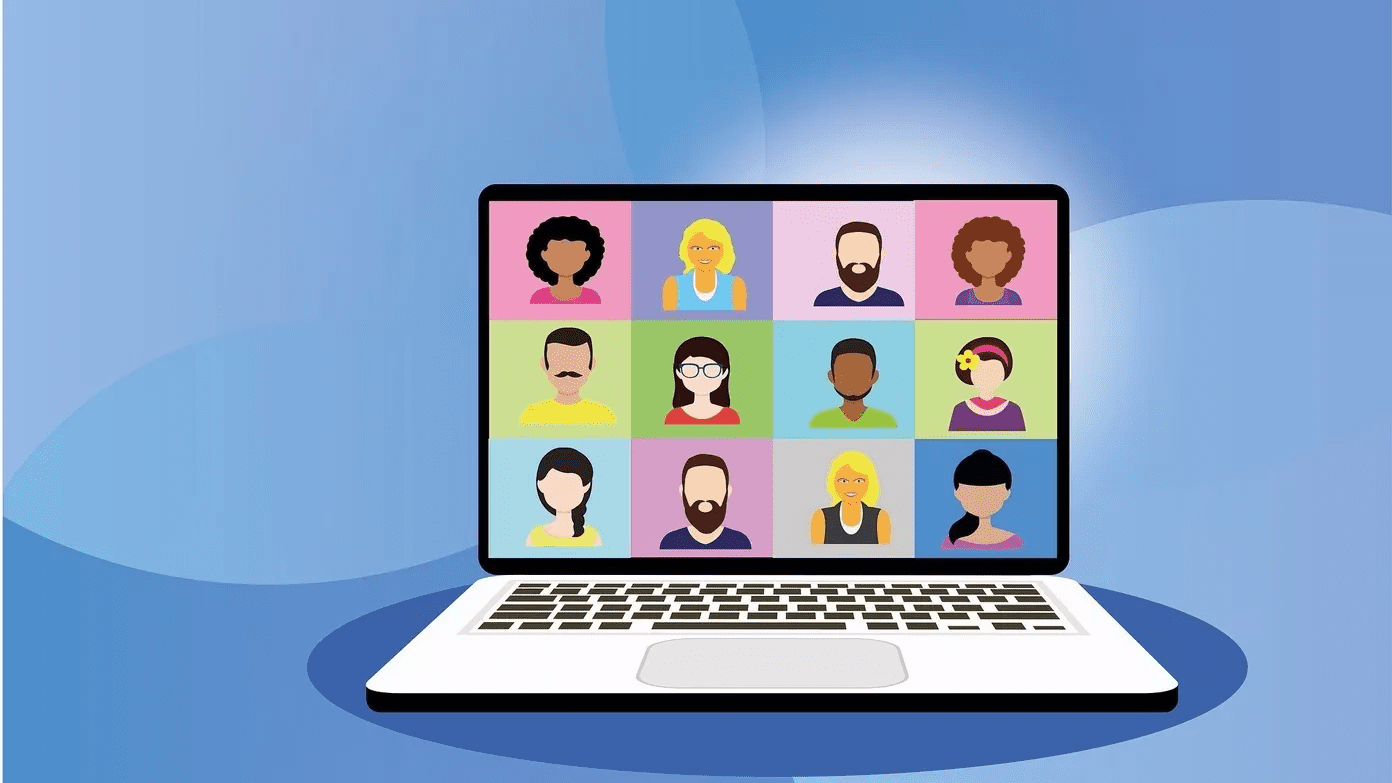our previous post about keyboard shortcuts useful for your day-to-day workflow. This time though, instead of showing you general shortcuts, we’ll focus specifically on those that come in very handy when working with text files . Although some of these are elementary, a lot of these could comfortably fall in the not-so-known or even hardly-known category. Bottom line: knowing all of these can significantly push your productivity up a notch and before you know, you’d be saving valuable minutes on the clock. Without further ado, here they are:
1. Alt+Left Arrow
Takes you to the beginning of word your cursor is currently located at.
2. Alt+Right Arrow
Allows you to jump to the end of the current word.
3. Command+Left Arrow
Takes you to the beginning of the current line of text you are at.
4. Command+Right Arrow
Go to the end of the current line of text.
5. Command+Up/Down
Jump to the beginning or the end of all the text on a page respectively.
6. Alt+Up/Down
Go to beginning or end of the current paragraph respectively. Alternatively, you can also press Command+A or Command+E for the same results.
7. Important Note
Pressing also the Shift key with any of the above shortcuts will allow you to select the text instead of just navigating through it.
8. Command+Z (Undo)
If you make a mistake while typing, use this shortcut to undo it.
9. Command+Shift+Z (Redo)
And if you decide you don’t want to erase/undo after all, type this command to reverse the Undo action.
10. Command+F
(You might need to also press Shift in some applications): Allows you to find any word or snippet of text in most text files.
11. Shift+Option+Command+V
Paste any kind of text without format. This is extremely helpful when working with applications like MS Word, which for some reason have text pasted with format by default.
12. Control+K
Use this one to delete text starting from the current spot of your cursor to the end of the paragraph.
13. Control+Y
Paste the text you just deleted using Control+K.
14. Fn+Delete
Use this shortcut to forward delete text.
15. Option+Delete
Backward delete one word at a time.
16. Option+Fn+Delete
Add the Function key to the previous shortcut to forward delete one word.
17. Control+H
Too lazy to reach for the Delete key? Use this shortcut to backward delete one character even faster.
18. Control+D
And use this one to forward delete a character without having to reach for the Delete key.
19. Control+O
Insert a new line after the current cursor location.
20. Control+T
Use this one to transpose the last two written characters.
21. Option+Escape
A very handy shortcut used to complete any word you are writing. When you use it, it displays a list of possible alternatives for you to choose from. That’s it for now. We know you will find many of these keyboard shortcuts very helpful. And who knows, perhaps there were are few in the list that you didn’t even know about. Of course, if you know any other keyboard shortcuts that help you work with text faster and smoother, share them in the comments. The above article may contain affiliate links which help support Guiding Tech. However, it does not affect our editorial integrity. The content remains unbiased and authentic.