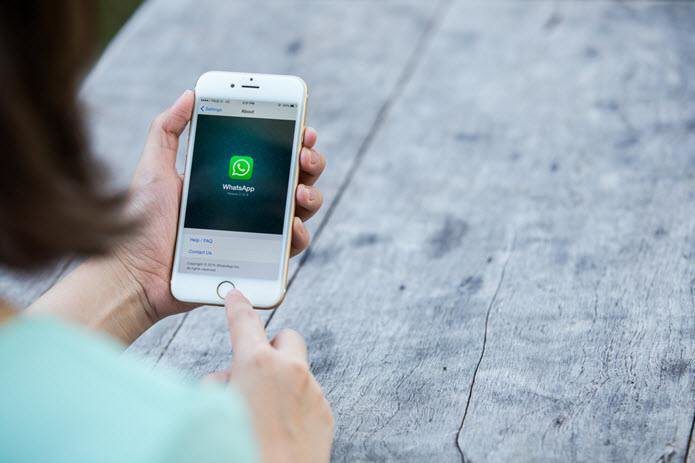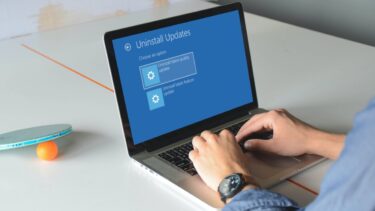Now, this is a big update so it going to be a mixture of tiny and big changes and additions. So, we have compiled the features and brought to you the top 10 features that will surely get you excited for this upcoming Anniversary update. So, without further ado. Let’s dig in. Try them out: Most of the features already in the latest preview builds so you can try them out.
1. Linux Bash Shell
This an unexpected feature brought in by Microsoft to Windows 10. They’ve partnered with Canonical (maker of Ubuntu Linux) and developed a full-fledged Linux command line for Windows. It’s been particularly made for developers that use Linux for their work and now can easily use it on Windows 10. This must be overwhelming for developers but what about those average Joe’s and part-time geeks. So, first, it will give you quick access to Linux and its commands. No need to separately install it on your PC or dual boot it with Windows. You can learn Linux and programming languages like Ruby and Python that depend on it, easily. So, it’s going to be a great addition to Windows for the beginners and learners out there.
2. Pinned Virtual Desktop Apps
Virtual desktops are one of the best addition to Windows operating system. Now, in the upcoming update, you can pin a particular window to all virtual desktops. Meaning, that the pinned app will be available on all virtual desktops. Thus making it easier in a situation where you want an app to be always used for a particular task in all virtual desktops.
3. Cortana Enhanced
Cortana is one of the major products of Microsoft. The service gets updated with every Windows update. This update is going to be a big one for Cortana. It can accomplish a lot more stuff now. The user can now ask “Hey Cortana send the powerpoint to Chuck Friedman that I created last night”. It can also now create photo reminders. The process of setting up Cortana has also become easier. In short, it has got more intelligent and more likely to be turned off by the privacy conscious users.
4. Native Dark Theme
We had shown how you can get the dark theme in Windows 10 using a registry hack. But, that experimental registry has been added to the User Interface and can be turned on/off to get the Dark Theme that you always wanted.
5. Mirror Android Notifications
Now, this tiny feature can make many Android apps that provide Mirroring notification to PC go out of business. Because this is not just for Windows phone. Windows 10 can mirror notification from your Android phone to PC using the Cortana app on Android. For now, it can only mirror them on Android. You don’t get full functionality like responding to text messages or in the above screenshot turn off the phone when on low battery.
6. Edge Extension Support
It’s been already in the news from last month and popular third-party extension like Adblock Plus is already in the making. In the Build event, few days back Microsoft said that they will provide a tool for developers that will help them to easily convert Chrome extensions to edge extension. And, they’re going to make the extension look chrome-style. Do you want to make Edge Browser completely Ad-Free? Here are 3 ways to accomplish it.
7. Windows Hello Fingerprint Authentication
Windows Hello came in with the launch of Windows 10 and it allowed users to log into Windows using fingerprint sensor on their devices. But, now you can fingerprint lock your Windows Store apps and Microsoft Edge websites. This is a software feature being made available to developers so you may see it implemented in third-party software.
8. Windows Ink
This feature is being brought in for the touch-based Windows devices. You can already paint on Microsoft Edge but now you can do it on the desktop too. Windows 10 will provide a dedicated workspace to jot down your thought using the Stylus. You can write and draw notes and Cortana will add them as a reminder.
9. Start Menu Redesigned
The start menu has been completely redesigned. The All Apps option is gone. You’ll now get all the apps listed in a single menu. The most used and recently used apps will be on the top arranged alphabetically. On the left side, you’ll get buttons for settings, shut down and file explorer. It’s now less complicated and simpler.
10. Per-App Battery Usage Options
Windows 10 will now allow users the set which app should be running in the background and which not. You’ll get three option for each app – Always allowed in background, Never Allowed in background and the third one is Managed by Windows. In Managed by Windows option, Windows will work smartly and check whether an application is using too many resources and also if you’re not using it. If both turns out to be true then Windows will turn down that application from the background processes.
Which One is Your Favorite?
So, amongst these Top 10 new Features which one is your favorite? Which one will positively affect your Windows usage? Let us know down in the comments. ALSO SEE: A Simple and Quick Way to View Hardware Information and Usage in Windows 10 The above article may contain affiliate links which help support Guiding Tech. However, it does not affect our editorial integrity. The content remains unbiased and authentic.